How to install your DSA awarded Writing helper software provided by Study Tech or another DSA supplier.
Software Licence Key
Provided individually/separately
You will need a Google or Microsoft account as well as your product key. DO NOT USE a University Microsoft/email account.
For now, While the Claro writing helper download links have been removed and the Key Checker is in the process of being updated for a new online Google Chrome based install method.. Until then, you can use this link to install your software via Google Chrome, Edge (if not your default browser/if you are not signed in to the Microsoft or Google account to be used) or any other browser, save Safari. DO NOT USE Safari, unless in incognito mode or similar, probably on a new browser profile/not signed into an iCloud/Apple email.
AS OF 11/25 the Writing Helper extension does not seem to be available on the Chrome Web Store, the edge plugin still seems to be live.
Claro/Texthelp/Everway recommend using Chrome, but we have found Edge etc to work with Incognito mode, and that, if a Claro/Texthelp or Everway account exists/the Google account has any issues then Incognito mode may still need to be used, even with Chrome.
If you attempt to use an old downloaded version, or to install using anything other than the key checker, you may get stuck in a loop, with error messages mentioning No email found:
If so, as above use preferably chrome, in an incognito window and then use the key checker to check your key, then you should be greeted with this window:
Use the download button, if you see any window other than the one below, or see the same window as the no email found one above, try another browser, browser profile and/or incognito window or similar.
You can then sign in and associate your key with your Microsoft or Gmail account, you will likely need to apply the key once again when you first use your "default" browser/profile, but the email will now be associated/fully associated with the text help/writing helper account/app.
AS OF LATE 2024, there is no DOWNLOADABLE Writing Helper app, most codes/keys will not work with the older versions at this point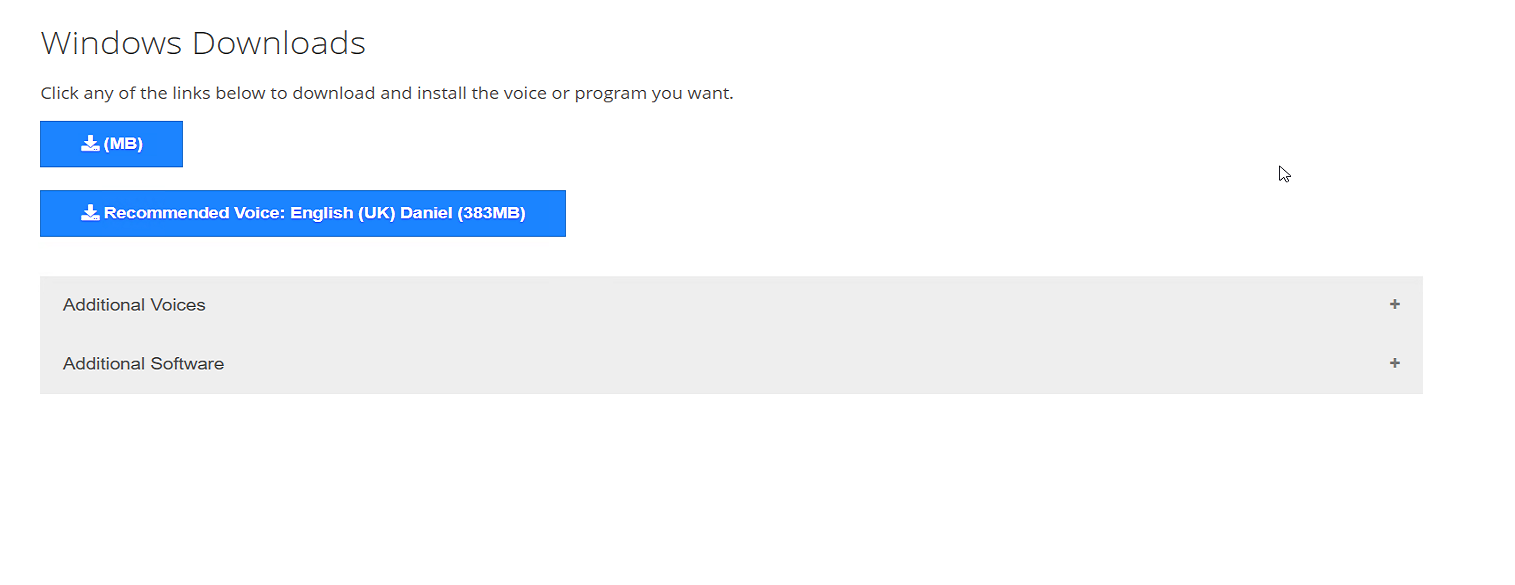 .All claro software should (usually) be downloaded using this key checker in tandem with your individual key/license provided separately by your DSA supplier.
.All claro software should (usually) be downloaded using this key checker in tandem with your individual key/license provided separately by your DSA supplier.
The provided link should work to check any valid Claro software products.
ClaroRead
ClaroRead SE
ClaroPDF
ClaroView bundle
ScreenRuler
ClaroRead
ClaroRead SE
ClaroPDF
ClaroView bundle
ScreenRuler
Writing Helper
Online Resources
Reduce the
overwhelm and strengthen academic writing
skills
Writing Helper teaches and guides students through the writing process step-by-step. It allows them to organise their thinking and focus on creation instead of presentation.
Use Writing Helper to:
1. Reinforce the academic writing process.
2. Break complex writing tasks into more manageable sections.
3. Help to check content and manage plagiarism.
4. Make citations, referencing and bibliographies easy to capture.
Related Articles
My license key for Claro Autocorrect is not working for my DSA awarded Autocorrect software.
The newer/current install system. As of July 2024 Autocorrect is now a part of/included with Claro software in most instances. If you have one of these software that (includes autocorrect) it may be necessary to uninstall every software and add in/on ...Which DSA awarded software have a key checker, email invite or license activation help?
What are the different software activation types? A large number of DSA awarded software use email invites for activation. Some have licence key checkers you can, or in some cases must use to register, download and install the correct version of your ...I cannot login/signin/sign in/log in to the Study Tech website, app, register another app, DSA provided software, another software providers website, or am unable to action a password reset, 2FA,MFA or similar.
A high percentage of sign in or login issues, regardless of website, app or anything you attempt to sign in or up to will be alleviated or fixed by using another device and/or browser. A good general rule, on first signing up to something, or ...How to install your DSA awarded Claroread se software provided by Study Tech or another DSA supplier.
Software Licence Key Provided individually/separately Download Link All claro software should be downloaded using this key checker in tandem with your individual key/license provided separately by your DSA supplier. You can check Claro product ...How to install your DSA awarded Claroread software provided by Study Tech or another DSA supplier.
Software Licence Key Provided individually/separately Download Link All claro software should be downloaded using this key checker in tandem with your individual key/license provided separately by your DSA supplier. You can check Claro product ...