Full Disk Access as a term first appeared on macOS 10.14 Mojave. That macOS update introduced unprecedented restrictions on third-party apps that operated on your Mac.
Full Disk Access is administered via System Settings > Privacy & Security. Here’s how to see the Full Disk Access utility:
- Click on the Apple icon > System Settings.
- Go to Privacy & Security.
- Switch on those apps you want to give access to (or use + to add other applications to the list).
_1671818738.png) What are Full Permissions, and how to give them?
What are Full Permissions, and how to give them?How is Full Disk Access different from standard permissions requests on macOS? Permissions are granted for individual actions, like accessing your Photos, whereas Full Disk Access gives unrestricted rights to do multiple operations on your Mac. System permissions come in 3 types.
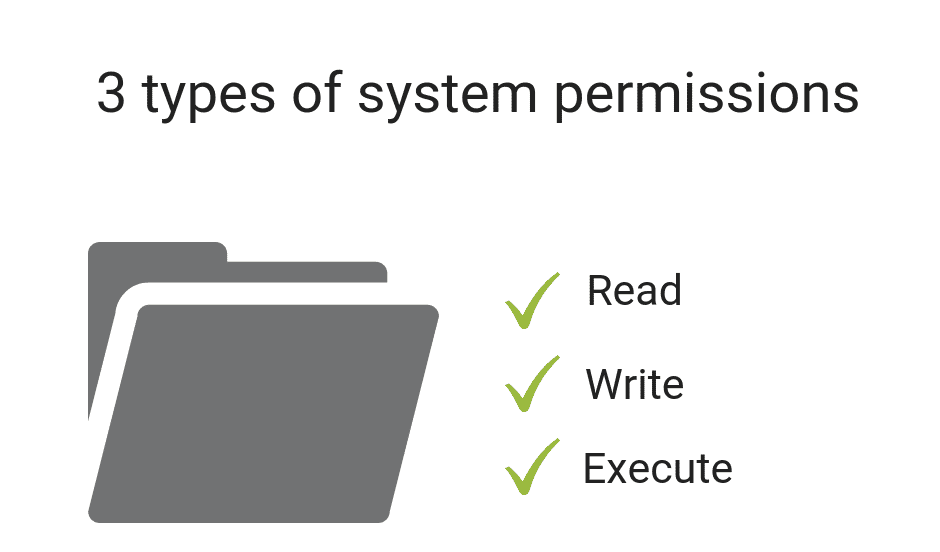
Permission-protected areas are contacts, microphones, webcam, Mail, remote desktop control, and Calendars. Whenever an app wants to have access to your a, b, c..., it will initiate a standard dialogue box (you’ve seen it million times) where you can click either “OK” or “Don’t Allow.” In the second case, an app will crash if it attempts to access the restricted areas on your Mac.
The new reality is that permissions have become an important part of data culture, not just a boring thing to click through. You should rather view permissions as a tool, which means you can grant and revoke permissions when necessary.
Broken permissions?
The problem comes when some user permissions get lost or broken. One morning you may find that you no longer can open a file or access a certain folder on your Mac. Luckily.
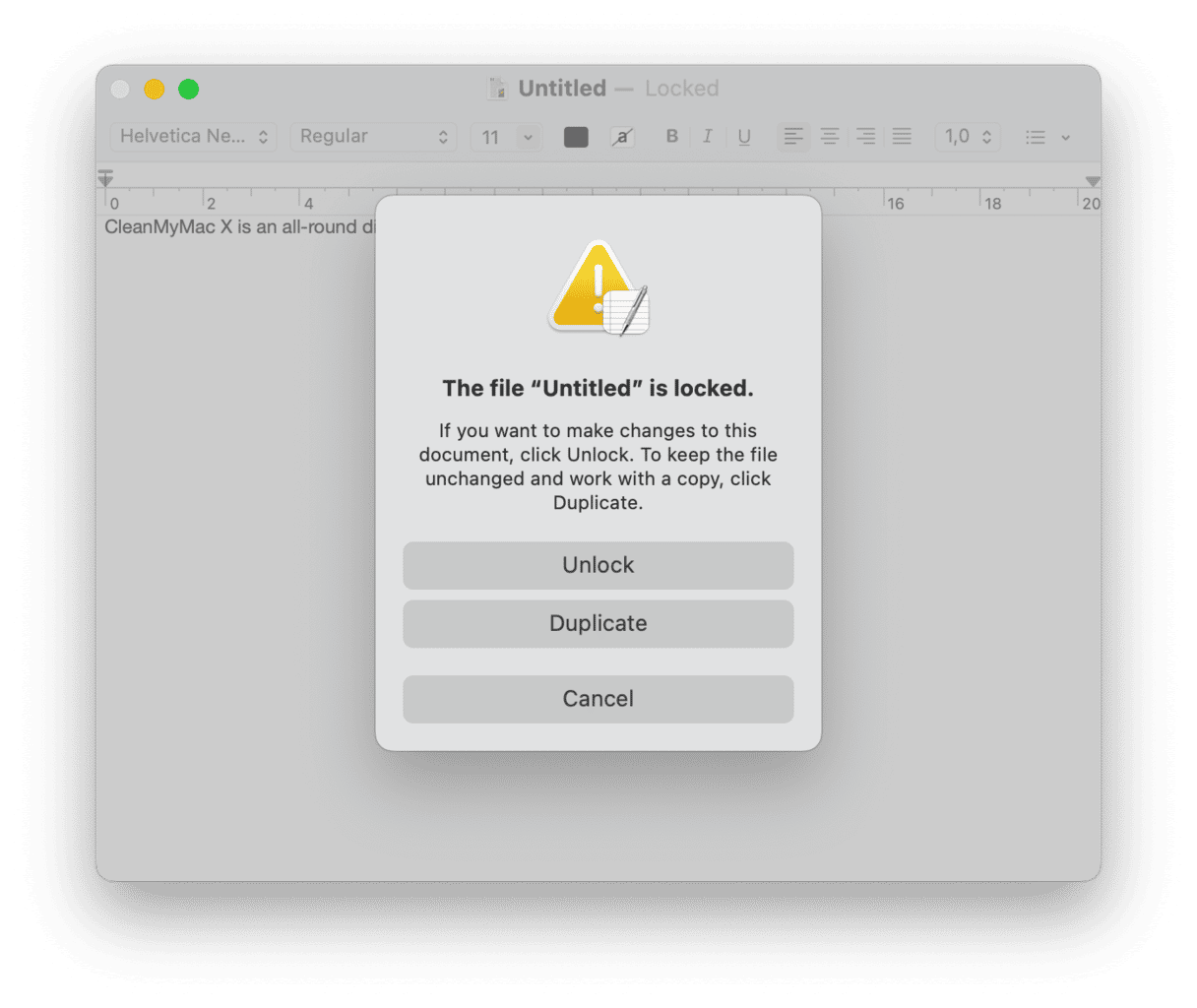 Privacy Permissions not working (Camera and Mic)
Privacy Permissions not working (Camera and Mic)An often reported issue is camera and microphone permissions not working properly. While Apple’s own apps handle camera and mic perfectly well, many third-party apps (like Skype) end up becoming totally unusable due to missing permissions or “Full Disk Access denied.” In such cases, a dialogue box that requests permission is never displayed for whatever reason. And if a program hasn’t requested permission — you guessed right — there is no way to make it work. What can you do?
- Reinstall the app in question.
- Add the app to the Full Disk Access folder (see above).
macOS privacy changes (and challenges)
Apple’s decision to harden security requirements on macOS was a long-expected move. During the first days of the macOS Mojave release — the first macOS with tougher security standards — the users faced a swarm of software conflicts linked with macOS permissions. Some have reported their audio apps crashing while attempting to enable microphone access. Still, a stronger grip on security turned out to be beneficial for all of us in the long run.